Using YouTube with Apple CarPlay: A Complete Step-by-Step Guide
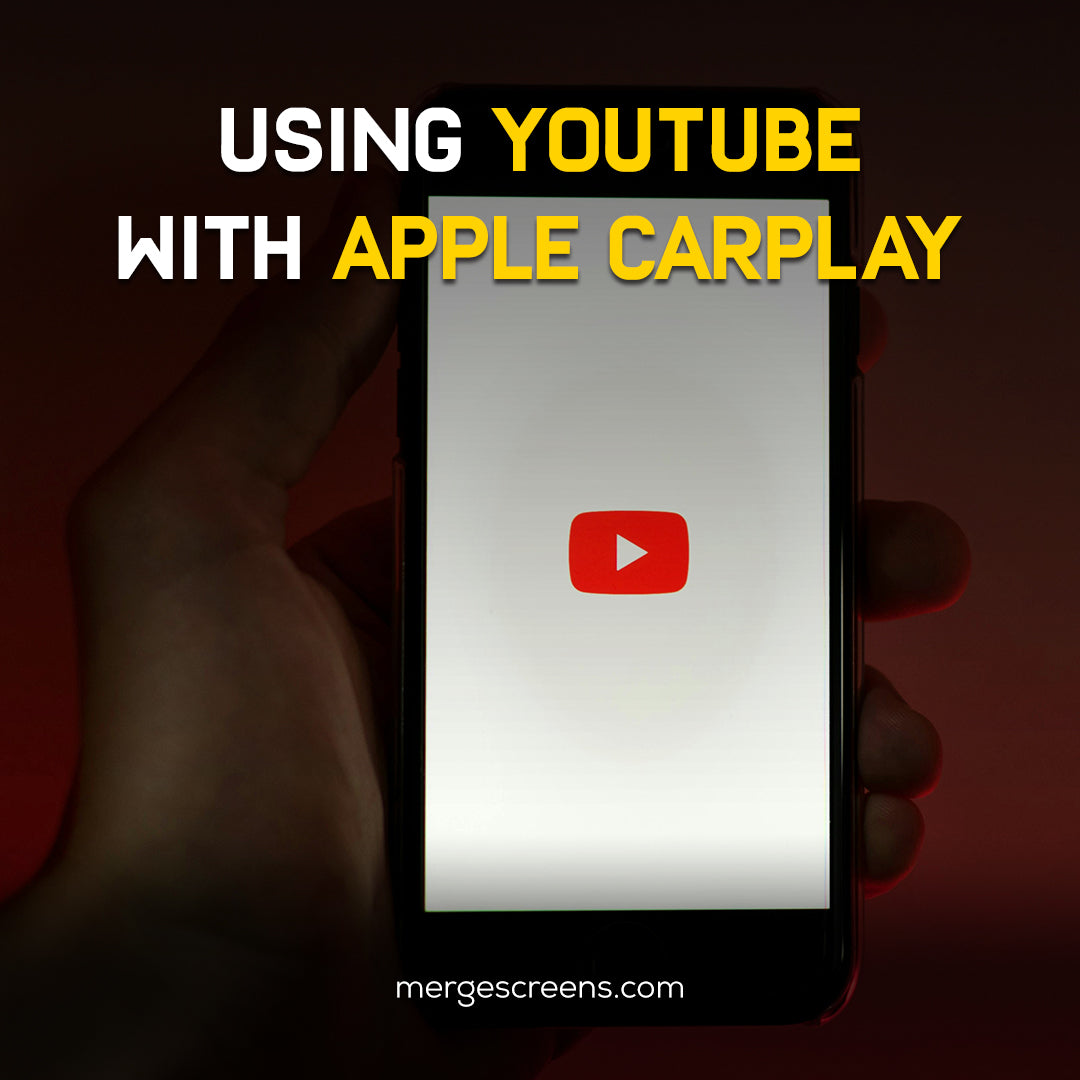
Ever been stuck in traffic and wished you could just catch up on your favorite YouTube videos? You're not alone! Your car's audio system can sync with your iPhone through Apple CarPlay. It does this by adding apps that help you drive more safely and smartly. But where does YouTube fit in?
What is Apple CarPlay?
Apple CarPlay connects your iPhone directly to your car’s infotainment system, allowing you to use apps, navigation, music streaming, and messaging safely through voice commands or touchscreens. It's like your phone on wheels!
Features and Advantages.
✓ Adding navigation programs is a breeze, like Apple Maps or Google Maps.
✓ Hands-free calls and messaging.
✓ Voice command capability via Siri.
✓ High compatibility with most modern vehicles
Can You Use YouTube on Apple CarPlay?
Apple is strict when it comes to video playback due to safety concerns. Officially, Apple CarPlay doesn't support playing videos, including YouTube, while the car is in motion. But hold on—there are still ways to enjoy YouTube content safely.
Apple's Restrictions Explained
Apple restricts video streaming apps in CarPlay to minimize driver distraction, prioritizing your safety on the road. But let's explore some safe ways around this limitation.
Installing YouTube on Apple CarPlay
Officially, the standard YouTube app isn't compatible with CarPlay due to Apple's safety policies. However, there's a workaround: using third-party modules or specialized apps to safely access YouTube.
Step-by-Step Guide to Installation
To get YouTube on CarPlay, consider a dedicated aftermarket solution such as entertainment and video apps for Apple CarPlay, which seamlessly integrates with your vehicle:
1. Choose a reliable aftermarket CarPlay module.
2. Connect the module to your car's infotainment system.
3. Pair your iPhone via Bluetooth or wired connection.
4. To set up your new interface, just follow the steps shown on the screen.
5. Access and use YouTube safely when parked or during breaks.
Playing YouTube Videos Through Apple CarPlay
Though direct playback isn't supported by Apple CarPlay, you can safely enjoy YouTube by using alternative solutions.
Safest Methods to Stream Videos
● Parked Mode
Use aftermarket modules that unlock video playback only when parked.
● Passenger Mode
Special modules detect passenger presence and enable limited video functionality.
Alternative Methods to Watch YouTube via Apple CarPlay
There are alternative, safe ways to view YouTube content through CarPlay-compatible devices.
✓ Screen Mirroring Options
Wireless mirroring devices let you connect your iPhone to the screen in your car, so you can watch YouTube videos while you're safely stopped.
✓ Using a CarPlay-Compatible Module
Dedicated Tesla-style screens or similar aftermarket upgrades let you safely use apps like YouTube and Netflix during stops.
Using YouTube Music with Apple CarPlay
Good news for music lovers! YouTube Music officially supports Apple CarPlay, offering seamless music streaming during your drive.
Connecting YouTube Music: Simple Steps
1. Open YouTube Music on your iPhone.
2. You can use USB or Wi-Fi to connect your iPhone to CarPlay.
3. Launch YouTube Music from your CarPlay home screen.
4. Enjoy your playlists, albums, and favorite songs directly through your car’s speakers.
How to Connect YouTube App to Apple CarPlay
Direct connection of the standard YouTube app isn’t officially supported by Apple, but there are both official and unofficial solutions.
What Apps Are Officially Supported?
● YouTube Music (officially)
● Spotify
● Apple Podcasts
Unofficial Methods: Pros and Cons
● Pros
Access to full YouTube video content.
● Cons
Safety concerns, warranty issues, and possible software glitches.
The Best CarPlay-Compatible Apps for Entertainment
Top Recommendations
● Audible
● Spotify
● Apple Music
● Amazon Music
These apps keep you entertained safely on the road without risking your attention.
Safety and Legal Considerations
Watching videos while driving isn't just risky—it’s illegal in many areas. Always ensure video playback only occurs when you're safely parked.
Stay Safe and Compliant on the Road
● Familiarize yourself with local laws.
● Prioritize safety over entertainment.
Troubleshooting Common Issues
Facing some hiccups? Here’s how to handle them:
Connectivity Problems
✓ Restart your phone and CarPlay.
✓ Ensure your cables are certified by Apple.
Audio and Video Issues
✓ Check your volume settings.
✓ Update your iPhone to the latest iOS version.
Enhancing Your CarPlay Experience
Want to maximize your CarPlay enjoyment?
✓ Consider wireless CarPlay adapters.
✓ Invest in premium audio accessories.
✓ Keep your iPhone updated for the best compatibility.
Conclusion
While Apple CarPlay doesn’t officially support YouTube videos, creative and safe solutions let you enjoy your favorite content during breaks or when safely parked. For music enthusiasts, YouTube Music remains fully accessible, offering excellent entertainment without distraction. Always prioritize safety first, and enjoy smarter driving with Apple CarPlay.
Frequently Asked Questions (FAQs)
1. Can I immediately start watching videos on YouTube using Apple CarPlay?
Officially, no. Apple restricts video playback, but aftermarket solutions exist for safe, parked use.
2. Is YouTube Music compatible with CarPlay?
Yes! YouTube Music is fully supported, allowing you to stream music safely while driving.
3. What are the safest ways to enjoy video content with CarPlay?
Use dedicated modules designed for safe, stationary playback or screen mirroring when parked.
4. Will using YouTube via unofficial methods void my car warranty?
Possibly. Always check with your vehicle manufacturer or authorized dealer before installing aftermarket modules.
5. What can I do if I'm having trouble connecting to Apple CarPlay?
Try restarting your iPhone, using Apple-certified cables, or updating your iOS for smoother connectivity.

