Using Email on Apple CarPlay: What You Need to Know
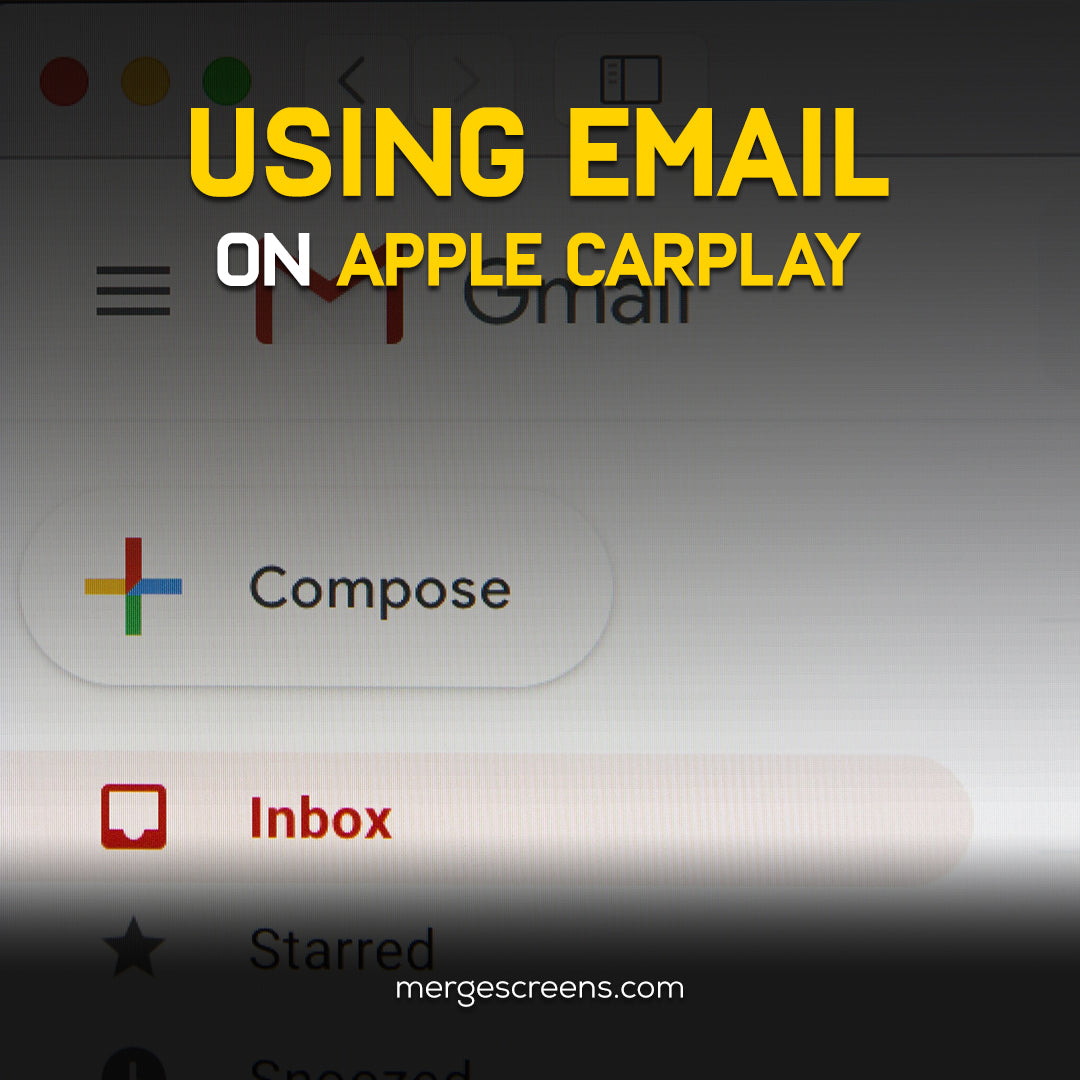
Ever been stuck in traffic and wondered if there’s a way to check your email without fumbling for your phone? Welcome to the world of Apple CarPlay — your car’s digital co-pilot that can do more than just play music or take calls. But here’s the kicker: can you actually use email on Apple CarPlay? In this detailed instruction, we'll go over everything step by step.
Understanding Apple CarPlay and Its Capabilities
What is Apple CarPlay?
Apple CarPlay is essentially your iPhone mirrored on your car's infotainment screen — designed specifically to let you interact with apps safely while driving. Think Maps, Messages, Podcasts, and even certain third-party apps, all accessible with voice or touch.
Why Apple CarPlay Matters While Driving
It's not only about making things easier; it's also about keeping your eyes on the road. CarPlay makes it safer and smarter to do more than one thing at a time while driving with Siri at the wheel (figuratively).
Can You Access Email on Apple CarPlay?
The Truth About Native Email Support
Here’s the honest truth: Apple CarPlay doesn’t offer native support for Apple Mail or Gmail on its display. You won’t find a dedicated "Email" icon like you do for Messages or Maps.
Workarounds That Actually Work
Even without native app icons, you can still get email done — just not in the traditional way. Your voice assistant, Siri, becomes the most common way to do things. Plus, some calendar and productivity apps with email features offer limited support.
How To Set Up Email on Apple CarPlay
Using Siri to Access Emails
Want to hear your latest emails while driving? Simply say, “Hey Siri, read my latest email,” and she’ll fetch them from your default mail app. Just make sure email access is enabled in your iPhone’s Siri settings.
Setting Up Voice Commands for Quick Access
You can customize Siri Shortcuts on your iPhone to streamline commands like “Check work email” or “Send a reply to John.” It’s like setting up mini workflows tailored to your driving needs.
Syncing Calendar and Notifications for Email Use
Apps like Outlook or Spark can sync email with your calendar. This means upcoming meetings or follow-ups pop up with smart notifications, which Siri can alert you to while you drive.
Best Email Apps Compatible With Apple CarPlay
Siri-Friendly Email Apps You Should Try
While CarPlay doesn't support all email apps directly, some work well with Siri:
● Apple Mail (default support via Siri)
● Spark by Readdle
● Gmail (limited Siri support)
Third-Party Apps That Work Indirectly
Apps like Airmail or Edison Mail don't show up on CarPlay but support notifications and Siri interaction. You can still receive updates and issue commands — just no on-screen control.
Voice Assistant Integration with Email Clients
Most modern email apps now support Siri Shortcuts. You can set these up to trigger common actions with custom phrases, which is incredibly Useful when you're driving.
Sending and Receiving Emails via Apple CarPlay
How to Ask Siri to Read Emails Out Loud
Just say, “Read my latest email,” and Siri will dig through your inbox. She’ll read out the sender, subject, and body of the email — making it easy to stay informed without pulling over.
Composing Emails Using Voice Dictation
Want to shoot off a quick reply? Dictate it. “Hey Siri, reply to this email,” and follow up with your message. Siri transcribes your voice and sends it — no typing needed.
When You Should Avoid Sending Emails While Driving
CarPlay is great, but don't write long emails while driving. Stick to brief replies or pull over if it's something urgent. Safety first — always.
Troubleshooting Email Issues on Apple CarPlay
Emails Not Syncing? Here’s What to Check
If Siri can’t find your latest emails, check these:
✓ Ensure mobile data or Wi-Fi is active
✓ Refresh your inbox manually before driving
✓ Confirm Siri permissions are turned on for your mail app
Siri Won’t Read Emails? Fix It in Minutes
Make sure to:
✓ Navigate to Settings, then select Siri and Search to enable Siri.
✓ The Mail app has "Use with Siri" toggled on
✓ You’ve selected the correct default mail app
General Connectivity and App Issues
Outdated iOS versions or unstable Bluetooth connections can mess up CarPlay. Keep everything updated and check your USB/lightning cable if things glitch.
Apple CarPlay Productivity Boosters
Merging Email with Calendar and Reminders
Apps like Microsoft Outlook merge email with calendar reminders, giving you a better sense of what’s due, where you need to be, and when to follow up.
Voice Notes and Quick Drafts While Driving
You can use voice memos or apps like Drafts to record a quick idea or email response, which you can refine later when parked.
Multitasking Without Distractions
Pairing Siri Shortcuts with CarPlay lets you create flows like: "Check email → remind me → set a calendar event," all hands-free.
Safety and Legal Considerations
Is It Legal to Use Email on CarPlay in Your Area?
Regulations vary. In certain countries, texting or talking on the phone while driving is regarded to be distracted driving. Always check your local laws.
Staying Focused: Emailing the Smart Way
Use CarPlay for essential replies and save detailed emails for when you’re parked. Siri helps reduce distractions, but your brain still needs to stay on the road.
Future of Email on Apple CarPlay
Upcoming Updates and Feature Predictions
Rumors suggest deeper app integration coming in future iOS updates, possibly including more productivity tools and better third-party support.
What Users Are Requesting from Apple
People want:
● Native email interfaces
● Quick reply options
● Thread viewing with voice summaries (Let’s hope Apple is listening!)
Explore More Productivity Tools for Apple CarPlay
Useful Apps to Pair With Your Email App
Consider pairing your email tools with:
● Calendar apps like Fantastical
● Note-taking apps like Evernote
● Task managers like Things or Todoist
And if you’re serious about turning your ride into a productivity zone, check out this blog "A Guide to Useful And Productive Apps On Apple CarPlay" . It’s a solid place to discover tools that keep your work flowing even on the road.
Conclusion
Email might not be front and center on Apple CarPlay — but with the right tools, apps, and voice commands, you can still stay productive without taking your hands off the wheel. From voice-dictated responses to smart Siri shortcuts, emailing while driving has never been safer or more accessible. Remember, though: productivity should never compromise safety. Stay smart, stay focused, and let your tech work for you.
FAQs
1. Can I see my inbox on my Apple CarPlay screen?
No. Apple doesn’t allow email apps to show a full inbox on the CarPlay display for safety reasons.
2. What’s the best way to send emails on CarPlay?
Use Siri to dictate short replies or send new emails with voice commands.
3. Does Gmail work on Apple CarPlay?
Not directly, but you can access it using Siri if Gmail is set as your default app and Siri permissions are enabled.
4. Why can’t Siri find my emails?
Make sure the Mail app is synced, Siri is enabled for that app, and your internet connection is active.
5. Are there any apps that show email notifications on CarPlay?
Not visually, but apps like Outlook can notify you through Siri or calendar sync if configured properly.

