Updating Apple Carplay: How do I Update my Apple CarPlay to Wireless?
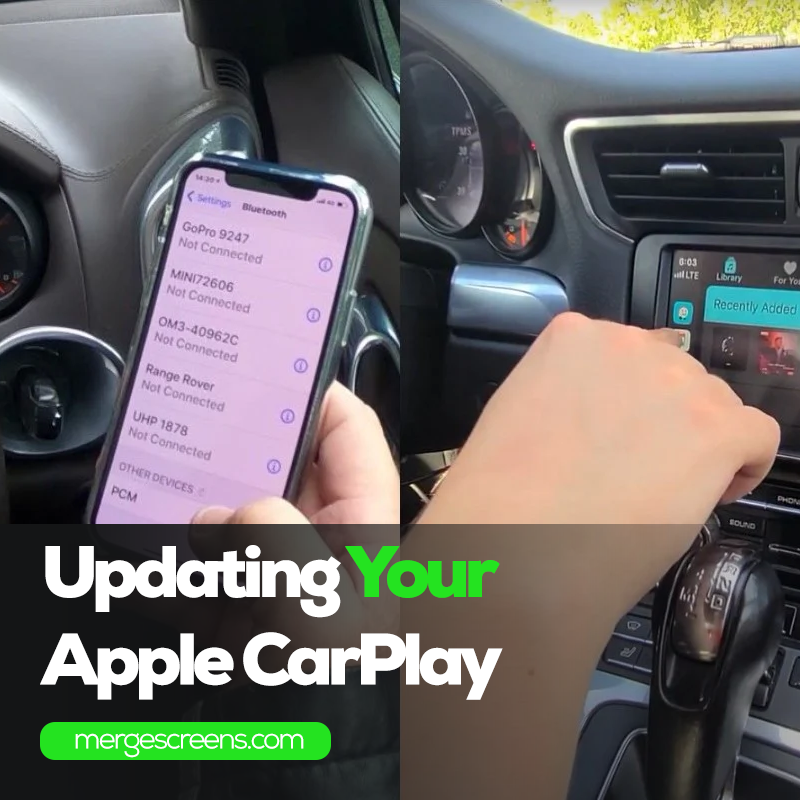
One of the most sought-after features for modern vehicles is Apple CarPlay, a smart and intuitive system that seamlessly integrates your iPhone with your car's infotainment system. With the advent of wireless connectivity, users are eager to upgrade Apple CarPlay to enjoy the freedom of a wire-free driving experience.
At the forefront of modern vehicular sophistication is Apple CarPlay, an ingenious system that has emerged as one of the most coveted features for contemporary vehicles. This smart and intuitive platform serves as the bridge, seamlessly connecting your iPhone with your car's infotainment system. The integration is so flawless that it transforms your driving space into a technologically advanced hub, ensuring that your journey is not just a commute but a curated experience.
Understanding the Need for Updating Apple CarPlay
As technology evolves, so does the need to stay updated with the latest features and improvements. Updating Apple CarPlay to a wireless version not only enhances your driving experience but also ensures that you have access to the most recent innovations in connectivity. This update allows you to enjoy the convenience of wireless communication between your iPhone and your vehicle's infotainment system, eliminating the hassle of cables and providing a cleaner, more organized interior.
How to Update Apple CarPlay to Wireless
1. Check Compatibility
Before you delve into the exciting realm of wireless connectivity for your Apple CarPlay, it's imperative to first confirm whether your vehicle and existing CarPlay module are equipped to support this advanced feature. To do this, refer to your vehicle's manual for specific information on wireless compatibility. Alternatively, reach out to the vehicle manufacturer for detailed insights.
2. Backup Your Data
Like any software update, it's a wise practice to safeguard your current CarPlay settings and preferences before initiating the wireless update. Creating a backup ensures that you can easily revert to your previous configuration if the need arises. Navigate to your CarPlay settings and look for options related to backup or data preservation.
3. Connect to a Secure Wi-Fi Network
For a successful and efficient wireless update, it's paramount to connect your vehicle to a stable and secure Wi-Fi network. The stability and speed of the connection play a pivotal role in the download and installation process. Choose a network with a reliable signal strength to avoid interruptions during the update.
4. Access the Settings Menu
Once your vehicle is securely connected to Wi-Fi, navigate to the settings menu on your Apple CarPlay interface. Locate the 'Software Update' option within the settings. If an update is available, the system will guide you through the process with on-screen prompts. Follow these prompts diligently to initiate the download and installation of the wireless update.
5. Restart Your System
After the wireless update is successfully installed, it's time to ensure that the changes take effect. Restart your Apple CarPlay system to apply the updates seamlessly. This step finalizes the integration of the new wireless functionality, and you can expect a refreshed interface ready to deliver an enhanced driving experience.
6. Pairing Your iPhone
With the update complete, the next crucial step is to pair your iPhone with the newly upgraded wireless Apple CarPlay system. Follow the on-screen instructions to establish a secure and reliable connection between your iPhone and the CarPlay interface. This pairing process is essential for seamless communication, enabling you to enjoy a hassle-free and wire-free driving experience.
7. Enjoy the Wireless Experience
Congratulations! You've successfully updated your Apple CarPlay to a wireless version, and now it's time to revel in the freedom of a wire-free driving experience. Access your favorite apps, navigate with ease, and enjoy your preferred music seamlessly.
Benefits of Wireless Apple CarPlay
✓ Reduced Cable Clutter
Bid farewell to the days of dealing with tangled cables and cluttered interiors. The transition to Wireless Apple CarPlay marks a significant shift towards a more organized and aesthetically pleasing driving environment.
✓ Enhanced Convenience
The convenience of wireless connectivity extends beyond the realm of aesthetics. With Wireless Apple CarPlay, the cumbersome task of plugging and unplugging your iPhone becomes a thing of the past. As soon as you enter your vehicle, the automatic connection feature takes center stage, seamlessly integrating your iPhone with the CarPlay system.
✓ Improved Safety
Safety on the road is paramount, and Wireless Apple CarPlay plays a pivotal role in promoting a safer driving experience. The absence of cables eliminates the need for drivers to fumble with connections, reducing potential distractions. With a focus on the road ahead and fewer manual interactions with devices, drivers can maintain better attention and concentration.
✓ Future-Proofing Your Vehicle
Upgrading to Wireless Apple CarPlay isn't just about the present; it's a strategic move to future-proof your vehicle's infotainment system. By embracing the wireless version, you position your car to stay ahead of the technological curve. This forward-thinking approach ensures compatibility with upcoming software updates and features. As the automotive industry continues to evolve, your vehicle remains equipped with the latest advancements, providing a more enduring and technologically advanced driving experience. Updating Apple CarPlay comes with future-proofing through wireless integration ensures that your investment in in-car technology stands the test of time and remains relevant in the ever-changing landscape of automotive innovation.
Conclusion
Updating Apple CarPlay to a wireless version is a simple yet impactful way to enhance your driving experience. Embrace the future of in-car connectivity, enjoy the benefits of reduced cable clutter, and relish the convenience of a wire-free connection. Keep your vehicle's infotainment system up-to-date, and discover a new level of seamless integration between your iPhone and your car.
As technological horizons expand, Updating Apple CarPlay becomes a game-changer. Gone are the days when physical tethers constrained our in-car interactions. The advent of wireless connectivity has sparked a fervent desire among users to elevate their Apple CarPlay experience, seeking the liberating embrace of a wire-free driving encounter. This evolution transcends the conventional boundaries of connectivity, ushering in an era where the freedom of movement seamlessly extends to the way we interact with our vehicles.
FAQS:
1. What is Apple CarPlay, and why is it considered a sought-after feature for modern vehicles?
Apple CarPlay is a smart and intuitive system designed to seamlessly integrate your iPhone with your car's infotainment system. It is highly coveted for its ability to transform your driving space into a technologically advanced hub, ensuring that your journey is not just a commute but a curated experience.
2. Why should I consider updating Apple CarPlay to its wireless version
Updating Apple CarPlay to a wireless version enhances your driving experience by providing the freedom of wire-free connectivity. This upgrade not only eliminates the hassle of cables but also ensures access to the latest innovations in connectivity, contributing to a cleaner and more organized interior.
3. How do I check if my vehicle supports wireless connectivity for Apple CarPlay
To confirm wireless compatibility, refer to your vehicle's manual for specific information. Alternatively, you can reach out to the vehicle manufacturer for detailed insights on whether your vehicle and existing CarPlay module are equipped to support this advanced feature.
4. What precautions should I take before updating Apple CarPlay to its wireless version?
Before initiating the wireless update, it's crucial to back up your current CarPlay settings and preferences to easily revert to the previous configuration if needed. Navigate to your CarPlay settings and look for options related to backup or data preservation to safeguard your preferences.
5. Can you guide me through the steps of updating Apple CarPlay to wireless
Certainly! The process involves checking compatibility, backing up data, connecting to a secure Wi-Fi network, accessing the settings menu, downloading the update, restarting the system, pairing your iPhone, and finally, enjoying the wire-free driving experience. Follow the detailed step-by-step guide provided to ensure a smooth and successful update.

