A Guide On How to Send Text Messages with Siri on Apple CarPlay
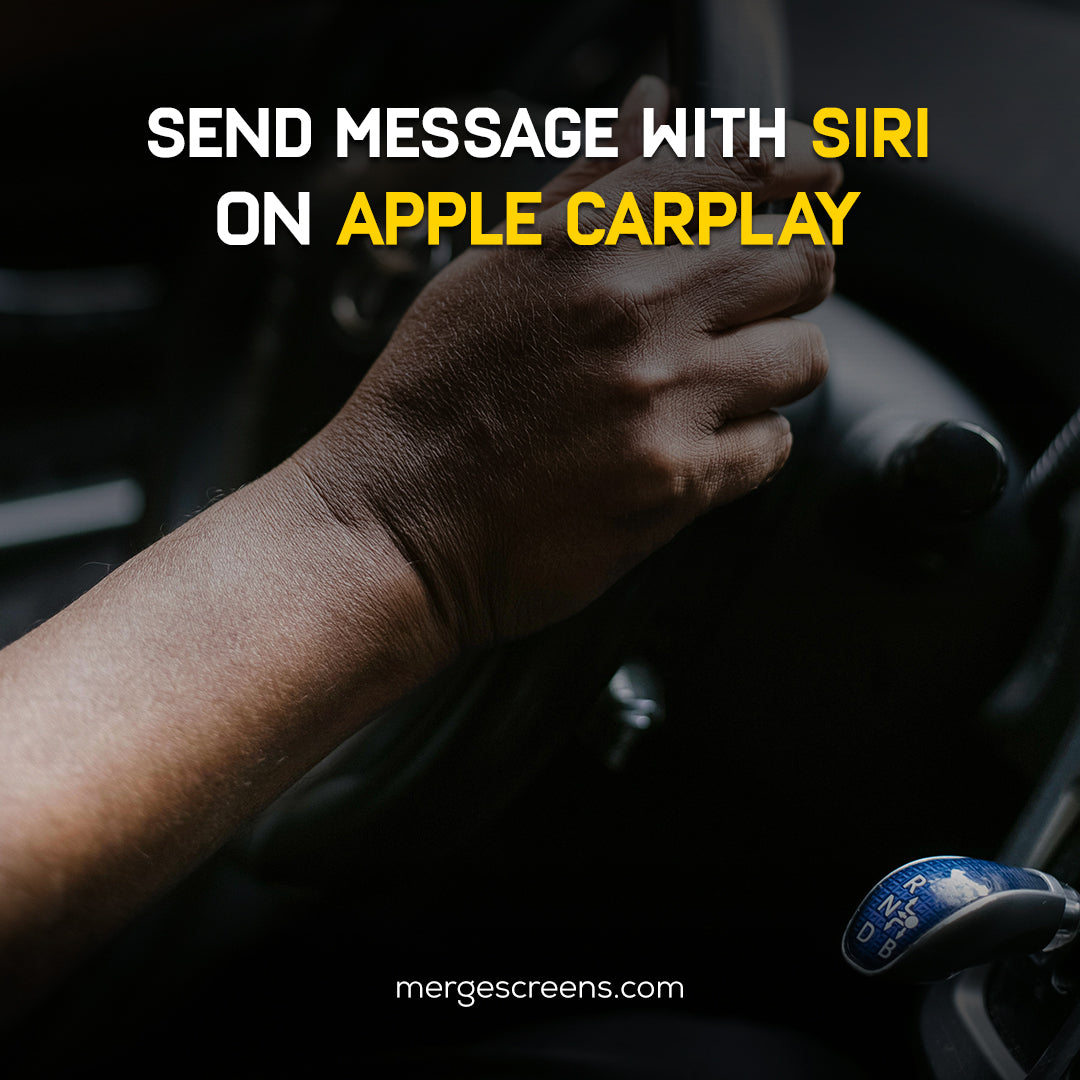
How to Send Text Messages with Siri on CarPlay
We’ve all been there: stuck in traffic, and we get a text message. Now, the dilemma—should we reply while driving? The answer, of course, is no, but Apple’s CarPlay and Siri have a solution that allows you to text hands-free, ensuring you stay connected without taking your eyes off the road. This guide explains how to send text messages with Siri on CarPlay so you can communicate safely while on the go.
What is CarPlay?
CarPlay is Apple’s in-car system designed to integrate your iPhone seamlessly with your car's infotainment system. It provides access to apps, maps, music, and messaging, all with minimal distractions. When paired with Siri, CarPlay allows for a truly hands-free experience. You can control most of your phone’s functions through voice commands, keeping your focus on the road.
Why Use Siri for Texting in CarPlay?
Siri is Apple’s voice assistant that lets you interact with your iPhone using simple voice commands. When paired with CarPlay, Siri allows you to send and receive text messages while driving without needing to touch your phone. This voice-powered feature is ideal for texting, as it minimizes distractions and promotes safe driving.
Siri’s hands-free texting feature ensures you can send text messages safely while driving, which is a game-changer for road safety. Instead of typing a message while navigating, you can keep both hands on the wheel and your eyes on the road.
Setting Up CarPlay in Your Vehicle
Before you can start texting with Siri, you need to ensure that CarPlay is set up in your vehicle. Here’s how:
1. Ensure compatibility:
Your car must support Apple CarPlay. You can check this on Apple’s website or refer to your car’s user manual.
2. Connect your iPhone:
Plug your iPhone into your car using a USB cable or connect wirelessly, depending on your vehicle's compatibility.
3. Enable CarPlay:
To choose your car, go to Settings > General > CarPlay on your iPhone.
With CarPlay set up, you’re ready to start using Siri for hands-free messaging and much more.
Activating Siri on CarPlay
To send text messages via Siri, you need to activate Siri through your CarPlay interface. There are two main ways to activate Siri in your car:
1. Using the Voice Command Button:
Press and hold the voice command button on your car’s steering wheel or dashboard.
2. Hands-free Activation:
Say, “Hey Siri,” if your vehicle supports hands-free Siri activation.
Once Siri is activated, you can begin sending text messages without ever taking your hands off the wheel.
Sending Text Messages Using Siri
Once Siri is activated, sending a text message is simple. Just say a command like:
•“Hey Siri, send a text message to John.”
• "Hey Siri, send Sarah a text message saying "I'll be there in 10 minutes."
Siri will confirm the recipient and ask what you’d like to say. Once you respond, it will send the message on your behalf. Using Siri for hands-free messaging not only simplifies communication, but it also ensures you’re integrating iPhone features with car technology for a seamless driving experience.
How to Send Texts to Specific Contacts
Siri can send messages to anyone in your contacts list, simply by speaking their name or phone number. For example:
•“Send a message to Mike.”
• “Text my mom ‘I’m running late.’”
You can also use specific groups if you have them set up in your contacts. Whether you need to send a quick note to a friend or an important work message, Siri makes the process quick and easy.
Reading Text Messages with Siri
Siri can read incoming messages aloud, so you don’t have to take your eyes off the road. To have Siri read your latest message, simply say:
•“Hey Siri, read my messages.”
Siri will respond with the text, and you can follow up with a reply, like:
•“Reply, ‘I’m on my way.’”
This allows you to stay connected to your conversations without the need to glance at your phone, making it much safer to manage your messages while driving. This feature is an excellent example of how you can send text messages safely while driving, ensuring you focus on the road instead of getting distracted by your phone.
Managing Multiple Conversations
If you receive multiple texts during your drive, Siri can help you manage the conversations. You can switch between threads using commands like:
●“Read my text from Jane.”
●“Reply to Mark’s message.”
Siri’s ability to manage conversations hands-free ensures you don’t get overwhelmed by multiple messages. You can stay engaged in important conversations while still maintaining control of your vehicle. This functionality further highlights the benefit of integrating iPhone features with car technology, as it allows for better multitasking without compromising safety.
Using Siri for Group Texts
Sending a group text is as easy as addressing each individual. For example:
● “Send a message to the group ‘Dinner is at 7 PM.’”
Siri will recognize the group and send the message to all members, saving you time and effort. Group texting is a breeze with Siri on CarPlay, and it’s another way CarPlay improves the hands-free messaging experience. Whether you’re coordinating plans or sharing updates, Siri makes it quick and easy to send group texts while you stay focused on the road.
Sending Special Types of Messages
Want to make your words more personal? Siri can handle emojis, pictures, and custom voice dictation. For example, say:
●“Send a smiling face emoji.”
● “Text a photo of the park to Emily.”
By simply dictating your message, you can send personalized texts without lifting a finger. Using Siri for these tasks integrates iPhone features with car technology, ensuring your in-car communication is both efficient and fun.
Troubleshooting Common Issues
If Siri isn’t responding, make sure:
✓ CarPlay is enabled on your phone.
✓ Siri is turned on in your iPhone settings.
✓ Bluetooth is connected properly between your phone and your car.
If these settings are correct and Siri still won’t work, try restarting both your iPhone and car system. Ensuring these systems are functioning properly is key to making the most of your CarPlay experience and taking full advantage of Siri’s hands-free capabilities.
Safety Tips for Using Siri and CarPlay
Even though Siri makes it easier to send messages without taking your hands off the wheel, safety should always come first. Here are some tips for safe texting while driving:
1. Use short, simple messages that Siri can easily understand and send quickly.
2. Limit texting to essential messages only. Avoid lengthy conversations that could distract you from the road.
3. Stay focused on the road—even hands-free systems can be distracting if you’re not mindful of your driving.
By following these guidelines, you can use Siri on CarPlay without compromising your safety, ensuring that texting while driving remains a safe practice.
Advantages of Hands-Free Communication
Hands-free communication, like Siri on CarPlay, makes it easier to stay connected without compromising safety. It allows you to:
✓ Stay in touch with friends, family, and work.
✓ Focus on the road and keep your hands on the wheel.
✓ Avoid the dangers of distracted driving.
Using Siri on CarPlay to send text messages is one of the best ways to stay connected while ensuring your safety on the road. And if you’re interested in exploring more ways to stay connected in the car, be sure to check out the best communication apps for Apple CarPlay.
Conclusion
Texting while driving can be dangerous, but with Siri on CarPlay, it’s safer and more convenient than ever. By using simple voice commands, you can send texts, read messages, and even manage conversations—all while keeping your hands on the wheel and eyes on the road. Whether you’re texting a friend or coordinating plans with a group, CarPlay’s Siri integration ensures you stay connected without distraction.
Remember to use Siri responsibly and follow best practices to keep your attention focused on the road. CarPlay is a great tool for integrating iPhone features with car technology, and when used properly, it can significantly enhance both your communication experience and your safety.
FAQs
1. Can I send text messages while driving using CarPlay?
Yes, you can send text messages using Siri on CarPlay without touching your phone, which ensures you stay safe while driving.
2. How do I activate Siri in my car?
You can activate Siri by pressing the voice command button on your car’s steering wheel or dashboard or simply saying, "Hey Siri."
3. Can I send a group text using Siri on CarPlay?
Yes, Siri allows you to send group messages by addressing each person in the group.
4. What should I do if Siri isn't working on CarPlay?
Ensure that CarPlay and Siri settings are correctly enabled, your iPhone is connected to the car, and that Bluetooth is working properly.
5. Is it safe to text while driving?
Texting while driving can be dangerous, but using Siri on CarPlay to send messages hands-free reduces the risks significantly.

