Offline Maps for Apple CarPlay: What You Need to Know
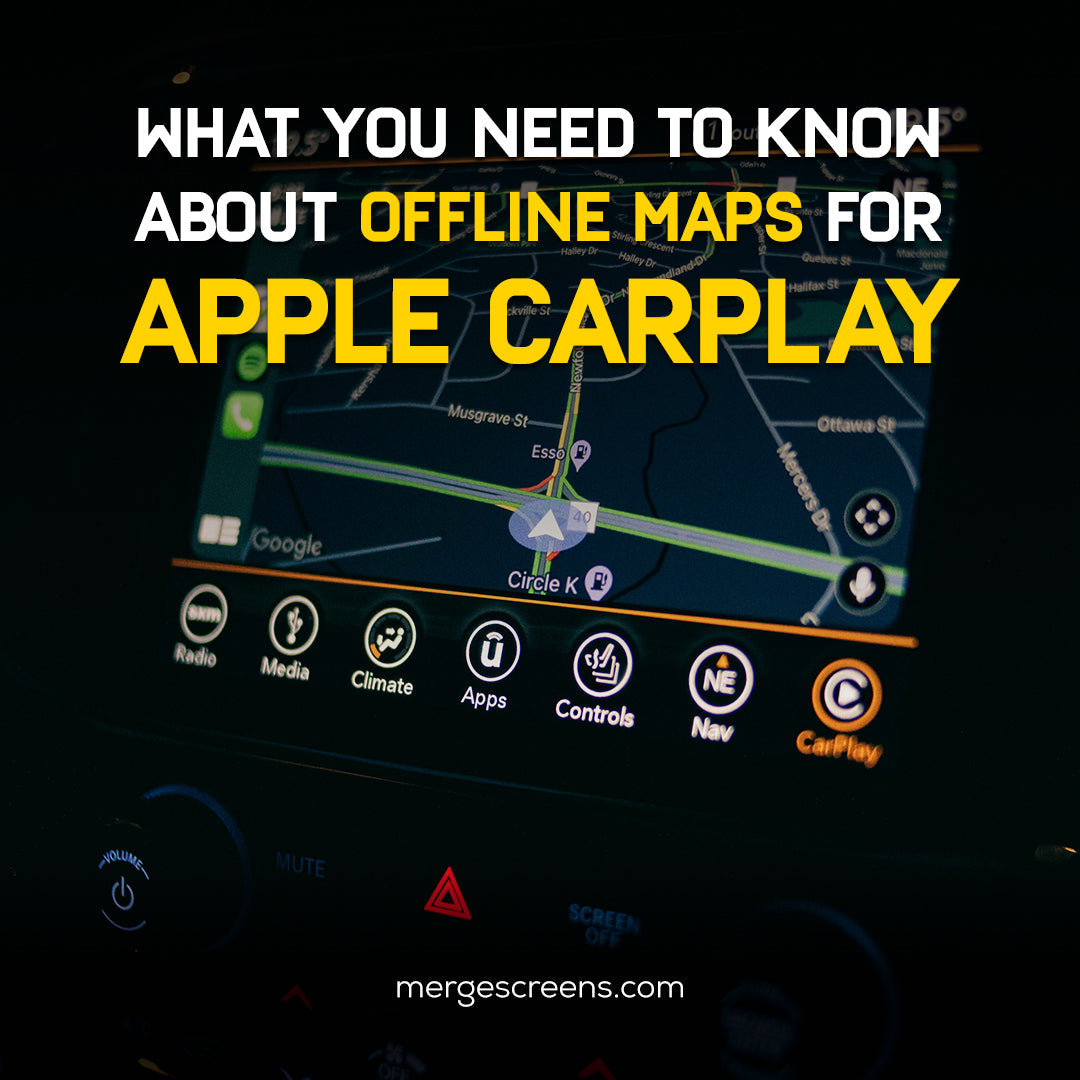
Apple CarPlay offers an incredible driving experience by integrating your iPhone with your car’s infotainment system, giving you hands-free control over navigation, music, and messaging. However, what happens when you're in an area with no signal or limited connectivity? This is where offline maps for Apple CarPlay come into play. They allow you to navigate confidently without relying on internet data.
In this article, we’ll dive into the importance of offline maps, how they work with Apple CarPlay, the best apps to use, and some tips on setting them up. Plus, we’ll go through common troubleshooting tips to ensure your offline navigation is seamless.
What Are Offline Maps?
Offline maps are navigation maps that can be used without an active internet connection. Instead of relying on mobile data to download map data in real-time, offline maps let you download the map for a specific area, region, or even an entire country ahead of time. Once downloaded, these maps are stored on your device and can be used for turn-by-turn directions without requiring cellular data or Wi-Fi.
On Apple CarPlay, offline maps come in handy when you’re traveling in rural areas or countries with limited or expensive data roaming services. They allow you to plan your routes ahead of time and navigate even when your phone can't access the internet.
Why Use Offline Maps on Apple CarPlay?
Benefits of Using Offline Maps
✓ No Data Usage
Offline maps eliminate the need for an active internet connection, saving you from costly data charges, especially when traveling abroad.
✓ Reliability
In areas with spotty or no internet coverage, offline maps ensure you’re never lost. You can still rely on navigation even in remote locations.
✓ Faster Navigation
With offline maps, the data is already stored on your phone, which can make navigation quicker since it doesn’t need to fetch data from the internet.
Situations Where Offline Maps Are Essential
✓ Remote Areas
Traveling through rural or mountainous regions where mobile coverage may be limited or non-existent.
✓ Road Trips
Long road trips across states or countries where constant internet access isn’t available.
✓ International Travel
Visiting a foreign country with expensive or unreliable mobile data roaming plans.
Best Offline Map Apps for Apple CarPlay
There are several offline map apps you can use with Apple CarPlay, each with its unique features. Here are some of the top choices.
✓ Google Maps
Google Maps is a staple for many CarPlay users due to its reliability and comprehensive features. While it traditionally relies on an internet connection, it allows you to download specific areas for offline use.
Offline Functionality
1. Open Google Maps and look for the place you want to download.
2. Click on the menu (three horizontal lines) and choose "Offline maps".
3. Pick “Select your own map” and zoom in on the region.
4. Tap "Download".
Now you can navigate within the downloaded area without using mobile data.
✓ Apple Maps
Apple Maps, Apple’s native navigation app, also allows users to download offline maps for use with Apple CarPlay. However, unlike Google Maps, Apple Maps doesn't let you download specific areas for offline use. Instead, it caches maps of regions you’ve recently searched, so it will work offline to some extent when you’ve been in that region recently.
Offline Setup
Simply search for your destination while connected to the internet, and Apple Maps will automatically store the relevant map data.
✓ Waze
Waze, a popular navigation app known for its community-driven real-time traffic updates, doesn't support full offline navigation. However, it does store some data about your routes, which can help in case of temporary connectivity issues.
✓ HERE WeGo
HERE WeGo is one of the best apps for offline navigation. It allows you to download maps for entire countries and even provides offline turn-by-turn directions.
Offline Features
1. Open HERE WeGo and tap on the "Menu" button.
2. Choose “Download maps”.
3. Select the country or region you want to download.
Once downloaded, you can use HERE WeGo for offline navigation without an internet connection.
✓ Sygic GPS Navigation
Sygic is a premium navigation app that provides high-quality offline maps. It includes detailed maps, voice-guided navigation, and additional features like real-time traffic updates when online.
Offline Features:
1. Download maps for specific regions or countries from the app’s settings.
2. Get full offline turn-by-turn navigation and lane guidance.
How to Download and Set Up Offline Maps on Apple CarPlay
Setting up offline maps for Apple CarPlay may vary slightly depending on the app you use. Let’s look at step-by-step instructions for some of the most popular apps.
Google Maps Offline Setup
1. Tapping the three horizontal lines opens the menu; select " Offline maps."
2. Connect your phone to your car’s CarPlay system.
3. Launch the Google Maps app and look for the location you'd like to save.
4. Just touch the three horizontal lines to reach the menu and choose " Offline maps".
5. Under "Select your own map", enlarge the area you wish to download.
6. Press "Download" and allow some time for the map to be saved.
Apple Maps Offline Setup
Apple Maps doesn’t allow you to explicitly download an area for offline use like Google Maps. However, it automatically stores maps for areas you’ve recently searched, so if you’ve looked up a route recently, it may be available offline.
Third-Party Offline Map App Setup
For apps like HERE WeGo or Sygic, the setup process typically involves selecting a region or country to download. Once you've downloaded the maps, they will be available for offline use within CarPlay.
Using Offline Maps with Apple CarPlay
Once your offline maps are downloaded and set up, you can use them just like you would with an online map. However, there are some limitations and restrictions:
✓ Limited Updates
Since you’re using a cached version of the map, it won’t be able to update in real-time. You won’t get the latest traffic reports or road closures unless you connect to the internet again.
✓ Area Coverage
Offline maps cover only the regions you’ve downloaded. If you travel to an area not downloaded, you’ll lose navigation until you reconnect to the internet.
Common Issues and Troubleshooting Offline Maps on CarPlay
While offline maps are incredibly useful, there are times when they may not work as expected. These are some typical problems together with ways to fix them.
Maps Not Showing in CarPlay
• Cause
The map data may not have been downloaded properly.
• Solution
Make sure the map data was successfully downloaded, and check your storage to ensure there’s enough space for the maps.
Offline Maps Not Loading Properly
• Cause
You may not have downloaded the map data correctly.
• Solution
Revisit the app settings and re-download the offline maps. Make sure you have internet access when doing this.
GPS Issues When Using Offline Maps
• Cause
Poor GPS signal, especially in areas with limited visibility.
• Solution
Ensure that you have a clear view of the sky for better GPS signal reception. If you're indoors, try moving closer to a window.
How to Update Offline Maps for Accuracy
• Cause
Offline maps can become outdated over time.
• Solution
Regularly update your offline maps by reconnecting to the internet. Most apps allow you to manually check for map updates.
Conclusion
Offline maps for Apple CarPlay are a lifesaver when you need reliable navigation without an internet connection. Whether you're traveling through remote areas, embarking on a road trip, or navigating internationally, offline maps ensure you can always find your way. By using the right apps and understanding how to set them up, you can enjoy stress-free travel without worrying about data coverage.
For a deeper dive into the best apps for Apple CarPlay, including those that offer additional features and functionalities, check out our detailed guide on The Best Apps for Apple CarPlay.
FAQs
1. Can I use Apple CarPlay without the internet?
Yes, Apple CarPlay can work offline if you have downloaded the necessary maps for navigation, such as through Google Maps or HERE WeGo.
2. Which is the best offline map app for Apple CarPlay?
Google Maps, HERE WeGo, and Sygic are all top contenders for offline maps, offering detailed, accurate navigation.
3. How often should I update offline maps?
It's a good idea to update your offline maps every few weeks or months to ensure you have the latest road and traffic information.
4. Do offline maps support turn-by-turn navigation?
Yes, most offline maps like Google Maps, Sygic, and HERE WeGo offer full turn-by-turn navigation while offline.
5. Can I download offline maps for an entire country?
Yes, apps like HERE WeGo and Sygic allow you to download offline maps for entire countries, making them ideal for international travel.

