How can I change a wallpaper on Android Auto?
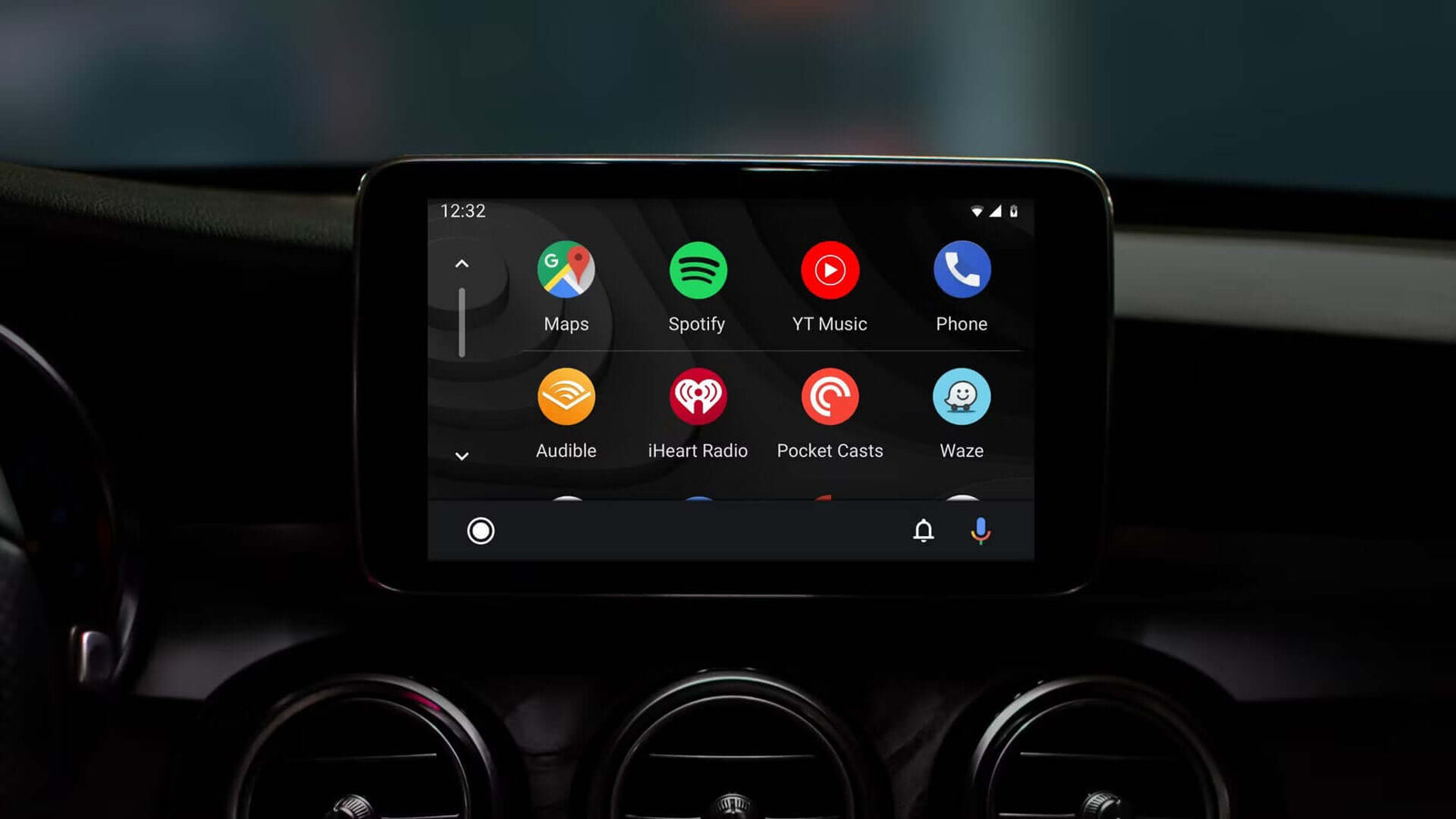
To all Android users, driving behind a wheel is no longer boring! With Android Auto, you’re able to use your smartphone while driving! But do you know what Android Auto is and what it can do? Let’s read to find out!
What is Android Auto?
As its name suggests, Android Auto is an auto-configured interpretation of the Android operating system. Still, it's not your typical experience of using a smartphone! Android Auto comes with a home screen, Google Charts, and other Android apps that you can use in voice commands! That means you can use your Google Assistant to help you while driving. You just have to keep your eyes on the road!
Android Auto is also available in multiple versions. There are some cars that allow integrated versions of Android Auto even! You can also download the Android Auto app on your smartphone to enjoy the experience if it isn’t built-in in your car.
But to all drivers without Android Auto in their cars, we offer you the solution! You can now buy an Apple Carplay & Android Auto Module to enjoy Apple Carplay and Android Auto in your car! You can also check for Tesla-style Carplay Screens if you want to go pro!
Can I change wallpapers in Android Auto?
Generally, Android Auto comes with its default black wallpaper. You might not like such wallpaper, maybe you’d find it too simplistic. But after Android Auto has been updated to version 6.0, it offers you now around 50 backgrounds to choose from! Some are even animated! Though you still can’t customize your own wallpaper yet, which means that you can’t choose a wallpaper from your gallery. But it’s still a huge update!
How can I change wallpapers on my Android Auto?
Changing wallpapers on your Android Auto is so easy. You can click on your car’s screen and choose one without needing your smartphone. You can do so by voice-command, but let’s learn how to change it by touch.
Follow this procedure to change your wallpaper:
- Open settings on your Android Auto’s Home Screen.
- Choose “General”.
- Select the wallpaper you want.
You’ll notice that the wallpaper is displayed directly for you to appreciate before choosing. When you settle on one, leave it on and it’d become your default wallpaper. It’s that easy!

