Troubleshooting Common Apple CarPlay Issues : How to Fix Apple CarPlay Problems
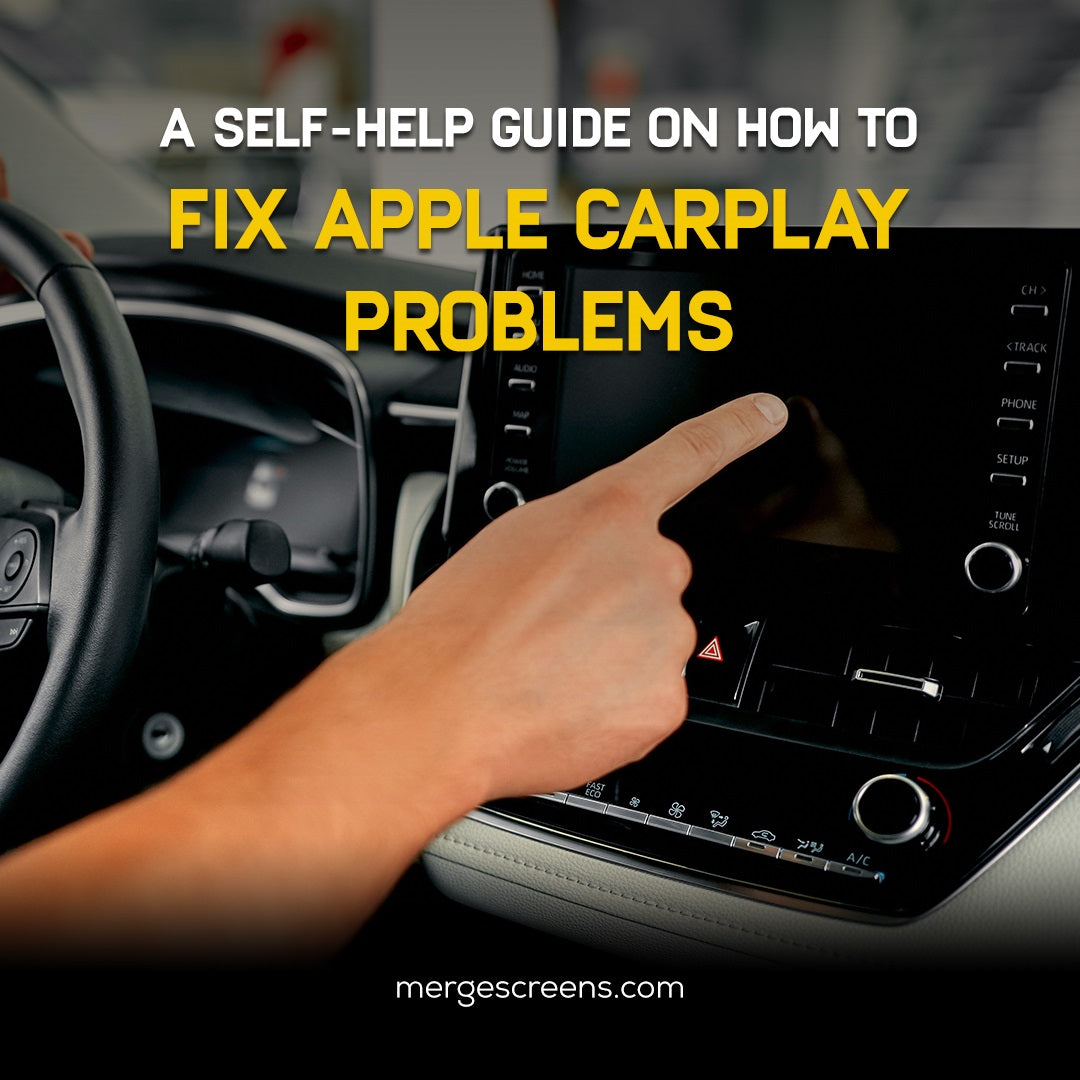
Apple CarPlay has revolutionized the in-car experience, allowing iphone integration with your car's infotainment system and allowed ways to fix apple carPlay problems. With access to maps, music, calls, and more, it offers a convenient and safer way to stay connected on the road. However, even the best technology can encounter occasional glitches, so we will guide you on how to fix apple carplay problems. In this guide, we will equip you to troubleshoot common Apple CarPlay issues and get you back on track to a
Don't let a minor CarPlay issue disrupt your journey! This comprehensive guide equips you with the knowledge to troubleshoot common Apple CarPlay problems. We'll walk you through step-by-step solutions, helping you diagnose the issue and get your CarPlay back up and running smoothly. By the end of this guide, you'll be a confident CarPlay troubleshooter, ready to navigate any technical roadblocks and get back to enjoying a seamless in-car experience. So, buckle up, grab your iPhone, and let's get started on optimizing your Apple CarPlay adventure!
Understanding Apple CarPlay Connectivity
Apple CarPlay connects to your car in two ways: wired, using a Lightning cable, or wirelessly, via Bluetooth and Wi-Fi. Several factors can affect this connection, including software updates, phone compatibility, and even the cable you're using. Let's delve into solutions for wired and wireless connection problems and how to fix apple carplay problems.
Wired Connection Issues
• Not Detecting iPhone
Check your Lightning cable for any damage and ensure it's securely plugged into both your iPhone and car's USB port. Restart your iPhone and car's infotainment system. If the issue persists, try a different cable to fix apple carplay problems.
• Frequent Disconnections
A faulty cable or loose connection could be the culprit. Inspect the cable and port for any physical damage. Outdated software on your iPhone or car's infotainment system might also be to blame. So to fix apple carplay problems check for and install any available updates.
Wireless Connection Problems
• Unable to Connect to CarPlay Wirelessly
The first step to fix carplay problems is to ensure both Bluetooth and Wi-Fi are enabled on your iphone. Sometimes, restarting both your iPhone and car's infotainment system can resolve the issue. If you've previously connected, try forgetting the car's Wi-Fi network on your iPhone and re-establishing the connection.
• Unstable Wireless Connections
Unstable Bluetooth or Wi-Fi connections can cause disruptions and might be due to interference from other Bluetooth devices. Moving your iPhone closer to the car's infotainment system can sometimes strengthen the signal.
Issues with Specific Apps
• Apps Not Appearing on CarPlay
Not all iPhone apps are compatible with CarPlay. Verify that the app you're looking for is supported. Additionally, check your iPhone's Screen Time restrictions to ensure CarPlay hasn't been disabled for certain apps
• Apps Crashing or Not Working Properly
Outdated apps can malfunction. Open the App Store on your iPhone and check for updates for any problematic apps. It's also a good idea to ensure your iPhone is running on the latest iOS version, as updates often include bug fixes for CarPlay compatibility.
Audio Problems
• No Sound or Poor Sound Quality
First, check your car's audio settings and ensure the volume is turned up to fix apple carplay problems related to sound. Also, verify that the volume isn't muted on your iPhone. If the issue persists, try playing audio directly on your iPhone to isolate whether the problem lies with CarPlay or your car's audio system.
• Issues with Making or Receiving Calls
Ensure that Bluetooth calling is enabled on both your iPhone and CarPlay settings. You might also want to check your car's manual for any specific call-related settings within the infotainment system.
Siri and Voice Command Issues
• Siri Not Responding or Misunderstanding Commands
If Siri isn't responding or misunderstanding your voice commands, check if Siri is enabled on your iPhone. Additionally, ensure your iPhone's microphone settings aren't muted or restricted.
• Updating Software
Outdated software on your iPhone or car's infotainment system can cause compatibility issues. So to fix apple carplay problems, you need to regularly check for and install any available updates for both your iPhone's iOS and your car's system. Consult your car's manual for instructions on updating the infotainment system software.
Resetting CarPlay Configuration
If the above steps haven't resolved the problem, resetting your CarPlay configuration might be necessary. On your iPhone, navigate to Settings, then General and CarPlay. Tap on your car and select "Forget This Car." Then, go through the steps to set up CarPlay again with your vehicle
When to Seek Professional Help
If you've exhausted all the troubleshooting steps outlined above and your Apple CarPlay issues persist, it might be time to seek professional help to fix Apple Carplay problems. This could involve contacting Apple Support for iPhone-related issues or consulting your car's dealership or a certified service center for car-specific problems.
Conclusion
In conclusion, by following these comprehensive troubleshooting steps, you've gained valuable tools to address common Apple CarPlay issues. Remember, keeping your iPhone software updated with the latest iOS version is crucial, as updates often include bug fixes and compatibility improvements specifically for CarPlay. Additionally, don't forget to check for updates to your car's infotainment system software – consult your car's manual for specific instructions on how to do this.
If you've meticulously followed these steps and your Apple CarPlay problems persist, don't be discouraged! Sometimes, a more complex issue might require professional assistance. For iPhone-related concerns, you can contact Apple Support for troubleshooting guidance. For car-specific problems, consulting your car's dealership or a certified service center might be the best course of action. Their technicians can diagnose the issue and provide a solution tailored to your car's unique system.
The key takeaway is that with a little effort and the knowledge you've gained from this guide, you can overcome most Apple CarPlay challenges. By keeping your software current and seeking professional help when necessary, you'll ensure a smooth and enjoyable CarPlay experience that enhances every drive
FAQs
1. I restarted my iPhone and car system, but CarPlay still won't connect. What else can I try?
There are several possibilities. Ensure your iPhone is unlocked and running the latest iOS update. For wired connections, inspect the Lightning cable for damage and try a different one. For wireless connections, verify Bluetooth and Wi-Fi are enabled on your iPhone. If you're still stuck, this guide offers solutions for specific wired and wireless connection problems.
2. My CarPlay keeps disconnecting randomly. How can I prevent this?
A faulty cable or loose connection could be causing wired connection drops. Check the cable and port for damage. For wireless connections, move your iPhone closer to the car's system to improve the signal and reduce interference from other Bluetooth devices. Outdated software can also be a culprit, so update your iPhone and car's infotainment system whenever possible.
3. An app I use all the time isn't showing up on CarPlay. Why not?
Not all iPhone apps are compatible with CarPlay. The app you're looking for might not be supported. Check the app's description in the App Store to see if it mentions CarPlay functionality. Also, ensure CarPlay hasn't been restricted for certain apps within your iPhone's Screen Time settings.
4. My CarPlay apps keep crashing or freezing. What's the fix?
Outdated apps can malfunction on CarPlay. Open the App Store on your iPhone and update any problematic CarPlay apps. Additionally, keeping your iPhone on the latest iOS version is crucial, as updates often include bug fixes and improvements for CarPlay compatibility. If these steps don't resolve the issue, try restarting your iPhone and car's infotainment system.
5. I'm having trouble hearing audio through CarPlay. What should I do?
First, check your car's audio settings and make sure the volume is turned up. Verify that the volume isn't muted on your iPhone as well. To isolate the problem, try playing audio directly on your iPhone. If you still have sound issues, the problem might lie with your car's audio system rather than CarPlay.

