Top 10 Must-Have Apps for Your Tesla-Style CarPlay Screen
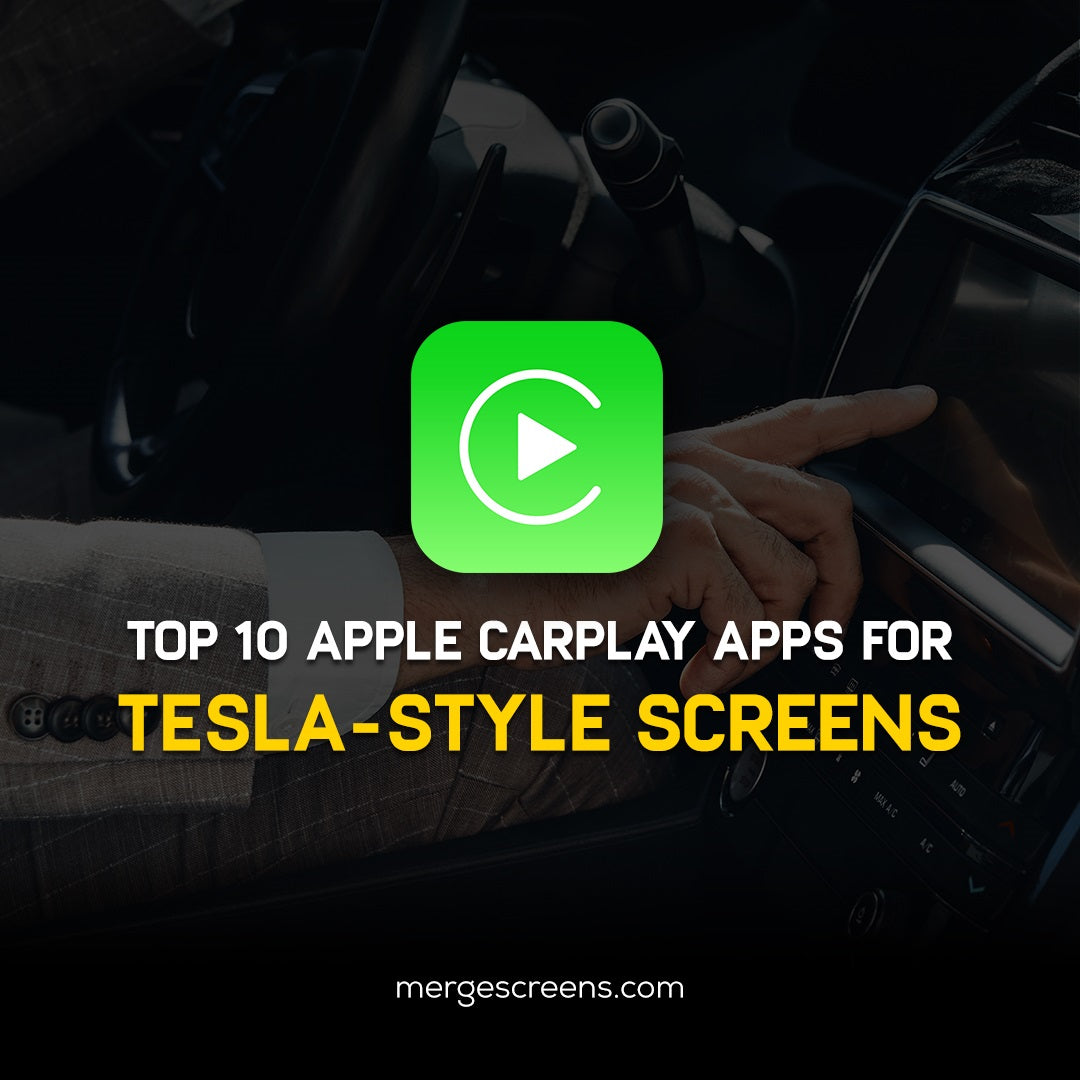
Your Tesla-style CarPlay screen is a gateway to a world of in-car entertainment, convenience, and information. But with countless apps available, where do you begin? We've compiled the top 10 must-have apps to elevate your driving experience, focusing on usability, functionality, and popularity among Tesla-style CarPlay users. Let's unlock the full potential of your screen and transform every journey!
Enhancing Your Drive with the Right Apps
The Importance of Choosing Compatible Apps
Before diving in, it's crucial to ensure app compatibility with your Tesla-style CarPlay screen. Most screens support popular CarPlay apps, but it's always wise to double-check before downloading. Consult your screen's user manual or app store for compatibility information. Take a look at these must-have apps for your tesla carplay screen.
Top 10 Must-Have Apps for Your Tesla-Style CarPlay Screen
1. Navigation – Waze
Conquer the road with Waze, the ultimate navigation app for real-time traffic updates. Outsmart traffic jams, avoid road closures, and receive real-time alerts about police presence and hazards. Waze's intuitive interface and user-generated updates ensure you reach your destination efficiently and safely.
2. Music Streaming – Spotify
Hit the road with the soundtrack of your life! Spotify boasts a massive library of music, podcasts, and audiobooks, all at your fingertips. Create custom playlists for every mood, discover new artists with personalized recommendations, and enjoy uninterrupted listening pleasure on the go.
3. Audiobooks – Audible
Turn your commute into a learning or entertainment adventure with Audible. Immerse yourself in captivating audiobooks narrated by your favorite celebrities and professional voice actors. Learn new things, get lost in a thrilling story, or simply unwind with a captivating audiobook on your journey.
4. Podcasts – Pocket Casts
Catch up on the latest news, delve into thought-provoking discussions, or be entertained by hilarious comedy podcasts with Pocket Casts. This feature-rich app allows you to subscribe to your favorite shows, organize playlists, and enjoy seamless playback with variable speed controls.
5. Messaging – WhatsApp
Stay connected with loved ones on the go, but prioritize safety! WhatsApp allows for hands-free messaging through voice commands, ensuring your focus stays on the road. Dictate and send messages, receive voice notes, and stay in touch with ease, all without ever taking your eyes off the road.
6. Voice Assistant – Siri/Google Assistant
Embrace the power of voice control with Siri (Apple) or Google Assistant (Android). Simplify tasks like navigation, music playback, or making calls without ever touching the screen. Ask questions, get directions, and control your in-car environment with the convenience of your voice.
7. Electric Vehicle Charging – PlugShare
For electric vehicle (EV) drivers, PlugShare is an essential app. Locate nearby charging stations, check real-time availability, and filter results by charging speed or network compatibility. Never worry about range anxiety again with PlugShare as your trusty EV companion. [Note: Adapt this recommendation if the target audience isn't exclusive to EV drivers]
8. Parking Assistance – Parkopedia
Finding parking in a bustling city can be a nightmare. Parkopedia comes to the rescue, helping you locate available parking spots near your destination. Compare pricing, navigate to parking garages, and even reserve parking in advance (where available) for a stress-free parking experience.
9. Weather – The Weather Channel
Be prepared for any weather condition with The Weather Channel app. Access real-time weather updates, view detailed forecasts, and plan your route accordingly. Stay ahead of rain showers, avoid heavy traffic caused by storms, and ensure a safe and enjoyable journey.
10. News – NPR One
Get the latest news and stay informed while you drive with NPR One. This app offers a personalized news feed curated from your favorite NPR stations. Listen to in-depth analysis, insightful interviews, and thought-provoking stories, all hands-free for a well-rounded news experience on the go.
Customizing Your Tesla-Style CarPlay Screen Experience
Now that you have a treasure trove of apps for your Tesla-Style carplay screen at your disposal, let's personalize your Tesla-style CarPlay screen for optimal usability and a seamless driving experience.
Organizing Your Apps for Easy Access
• Rearrange your apps
Most CarPlay interfaces allow you to rearrange app icons in a way that suits your preferences. Place frequently used apps for your Tesla-Style carplay screen on the main screen for quick access, while lesser-used options can be categorized into folders for better organization.
• Utilize folders
Categorize similar apps into folders for a clutter-free and organized look. Create folders for navigation apps, music and entertainment, communication tools, and so on. This simplifies app selection and keeps your screen visually clean.
Recommended Settings for an Optimal Experience
✓ Adjust brightness and screen timeout
Calibrate the screen's brightness for optimal viewing during both day and night driving. Set an appropriate screen timeout to prevent the screen from staying on unnecessarily and draining your car's battery.
✓ Explore voice control settings
Familiarize yourself with the available voice commands for different apps. This allows you to maximize the power of voice control and minimize distractions while driving.
✓ Consider night mode
Many apps for your Tesla-Style carplay screen offer a night mode that reduces screen glare and provides a more comfortable viewing experience during nighttime driving. Enable this feature for improved visibility and reduced eye strain in low-light conditions.
FAQs About Apps on Tesla-Style CarPlay Screens
1. Can I use any app on my Tesla-style CarPlay screen?
Not all apps are compatible with CarPlay. The available apps for your Tesla-Style carplay screen are curated by Apple to ensure safety and functionality while driving. However, Tesla-style screens often offer their own app stores featuring additional options alongside CarPlay-compatible apps. Always verify compatibility before downloading.
2. How do I update apps on my CarPlay screen?
The update process can vary depending on your screen and how apps are installed. Generally, you can update apps through the app store on your Tesla-style screen or through your smartphone's app store if the app is CarPlay-compatible.
3. Are there any security concerns with using third-party apps?
As with any app download, it's wise to exercise caution. Download apps for your Tesla-Style carplay screen from reputable sources and avoid installing apps with suspicious permissions or functionalities. Read reviews and do your research before downloading unfamiliar apps.
4. What if an app isn't displaying correctly on my CarPlay screen?
Restart your Tesla-style screen and your smartphone. If the issue persists, consult the app's support documentation or contact the developer for troubleshooting assistance.
Conclusion
The right apps can transform your Tesla-style CarPlay screen into the ultimate in-car entertainment and information hub. By leveraging the suggestions above, you can curate a personalized app selection, optimize your screen's settings, and unlock the full potential of this innovative technology. Don't be afraid to experiment and discover the apps that perfectly complement your driving style and needs.
We invite you to share your favorite apps for Tesla-style CarPlay screens in the comments below! What apps do you find most useful on your journeys?
Thinking of expanding your in-car entertainment options? Explore Merge Screens' extensive selection of high-quality Tesla-style CarPlay screens designed to seamlessly integrate with your car. Share this article with friends or family who might be interested in taking their driving experience to the next level with a Tesla-style CarPlay screen!

