Android Auto Not Working - How to fix
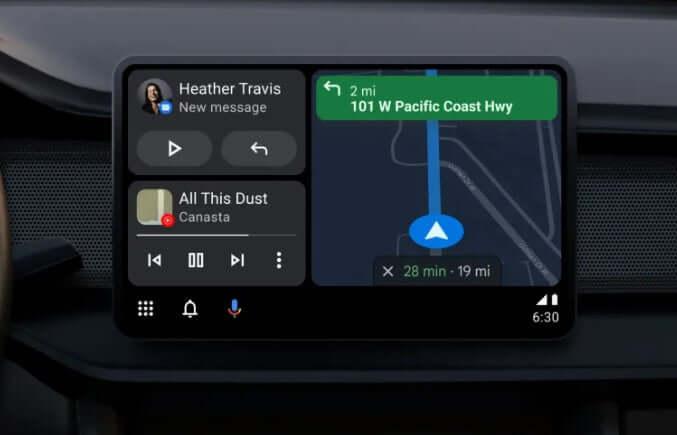
Android Auto is a platform developed to allow users to mindlessly access certain apps and features of their Android phone while driving. It is designed to be used in conjunction with a compatible car's infotainment system, which is typically accessed through a display screen on the dashboard or center console.
Android Auto was created as a way to improve road safety by minimizing the amount of time drivers spend interacting with their phones while behind the wheel. By using Android Auto, drivers can access certain phone functions, such as navigation, music, and messaging, without having to take their hands off the wheel or their eyes off the road.
Although the Android Auto system has been tailored in a way that’s customer friendly and thus pretty easy to use and follow through, there are still many obstacles that pop up from time to time while using this system.
How to fix Android Auto Bugs?
To make your experience easier for you we are going to accompany you with a list of 6 to easy to follow steps to use if you ever face such issues.
- Make sure your phone is compatible with Android Auto: Not all phones are compatible with Android Auto. Check the list of supported devices on the Android Auto website to make sure your phone is compatible.
- Update your phone's operating system: If your phone's operating system is out of date, it could be causing problems with Android Auto. Make sure to keep your phone's software up to date to ensure optimal performance.
- Check your car's compatibility: Just like with phones, not all cars are compatible with Android Auto. Check the list of supported vehicles on the Android Auto website to make sure your car is compatible.
- Make sure Android Auto is up to date: Android Auto updates regularly with new features and bug fixes. To make sure you have the latest version, open the Android Auto app on your phone and check for updates.
- Check your phone's connection: Make sure your phone is connected to your car's infotainment system via a USB cable or Bluetooth. If the connection is unstable or drops out frequently, try a different cable or move your phone closer to the infotainment system.
- Restart your phone: If all else fails, try restarting your phone. This can often resolve issues with Android Auto or other apps on your phone.
By following these tips, you should be able to fix any issues you're experiencing with Android Auto in your car. If the problem persists, it's worth reaching out to the manufacturer of your car or phone for further assistance.
What are other system alternatives?
As for other alternatives, you could find Apple CarPlay systems that are designed to be used by Apple users. If you’re an Android user, the system we’ve covered in this article should be your solution.
As to where to get Apple CarPlay and Android Auto you could check our CarPlay Modules and Tesla-Style CarPlay Screens available for a wide collection of cars and jeeps, both of which would give you access to these features.

